Description
dr.fone is a prominent data recovery tool designed to assist users in retrieving lost or deleted data from their devices. This software is particularly notable for its versatility, as it can recover a wide variety of data types, such as photos, messages, contacts, and videos. Whether used on an iOS or Android smartphone, dr.fone aims to simplify the data recovery experience for users at all technical levels.
One of the core strengths of dr.fone is its user-friendly interface. The design focuses on accessibility, making it suitable even for those who may not possess extensive technical knowledge. This approach empowers users to navigate the recovery process with ease. The step-by-step instructions guide individuals through the necessary procedures to recover their data efficiently, thereby reducing the stress that often accompanies data loss.
In addition to its ease of use, dr.fone is compatible with a broad range of platforms. It supports various operating systems, ensuring that users can access the software regardless of their device type. This feature greatly enhances its appeal, as it accommodates a wide audience in need of reliable data recovery solutions.
The reliability of dr.fone has been bolstered by positive user reviews and high success rates during data recovery operations. Many users have lauded its effectiveness in retrieving critical information that might otherwise be permanently lost. Through continuous updates and improvements, dr.fone maintains its reputation as a leading choice for individuals seeking dependable data recovery technology.
How to Use dr.fone for Data Recovery: Step-by-Step Guide
Using dr.fone for data recovery can significantly ease the process of retrieving lost or deleted data from various devices. To begin the recovery process, you’ll need to install the dr.fone software on your computer. Ensure that your system meets the requirements: it should be running on Windows or macOS and have enough storage capacity for the installation and data recovery process. Once the download is complete, launch the installation file and follow the on-screen instructions to complete the setup.
After installing dr.fone, you can connect your iOS device via USB. If prompted, ensure you trust the computer on your device to establish a connection. The software presents different recovery modes based on your recovery needs: ‘Recover from iOS Device,’ ‘Recover from iTunes Backup,’ and ‘Recover from iCloud Backup.’
The ‘Recover from iOS Device’ mode is ideal for those who have accidentally deleted files directly from their device. The program will scan the connected device to locate all recoverable data, including photos, messages, and contacts. In contrast, the ‘Recover from iTunes Backup’ option is useful for those who routinely back up their data. Simply select the relevant backup and initiate the recovery process. Lastly, ‘Recover from iCloud Backup’ serves as a perfect alternative for users who prefer restoring data directly from their iCloud storage.
Tips for maximizing recovery chances involve ensuring your device remains charged during the process and not using the device excessively until recovery is complete. If you encounter issues during recovery, restarting the software or your computer often resolves minor glitches. Additionally, refer to the built-in help section for troubleshooting tips. By following these steps carefully, you can efficiently navigate dr.fone and successfully restore lost data.

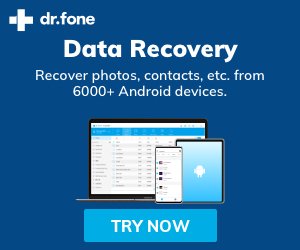
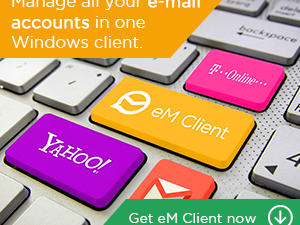
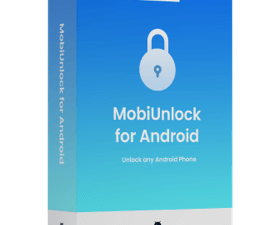
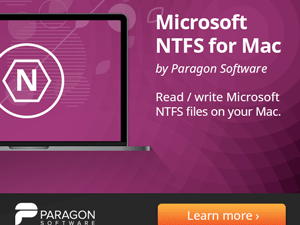

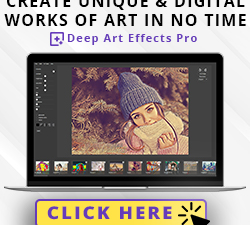
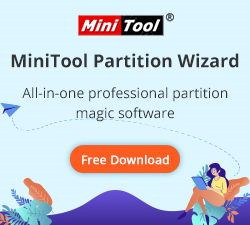
There are no reviews yet.